Wednesday, October 20, 2010
Wednesday, October 6, 2010
Let Students Make Maps
Let students make their own maps for class assignments! A great FREE website lets teachers sign up their students and then lets them create maps from an existing set of outline maps. Students can add colors, words, lines, keys, and icons. Icons include maps, capitals, road markings, and landmarks. Students can save, embed in a blog, or print out their map. Easy for students to access and use! Try it out!

Wednesday, September 29, 2010
An Inspiring Message Regarding Language and Technology
Thank you to Ana Maria Menezes (http://lifefeast.blogspot.com/) for sharing this video.
I saw this video posted on Ana's blog and decided to watch it. I was thinking about it from two different perspectives - teaching with technology and teaching deaf students. There is a lot to ponder. I found it especially interesting that not having the language of the topic did not impede the acquisition of knowledge.
A couple of his quotes that I especially find interesting:
"If children have interest then education happens."
"Children will learn to do what they want to learn to do."
What can you do with this information?
Saturday, August 28, 2010
Building Math Skills
I have used a great Math supplement for the past few years, Mastering Essential Math Skills (http://mathessentials.net ). I LOVE the set up of the pages. A page begins at the top with review of previous lessons- 4 problems, then a great way to review mastery of addition and multiplication facts -see the two circles. In the middle of the page is key vocabulary and an explanation of what is being taught on this page. At the bottom is guided practice - 2 samples, and independent practice. At the bottom is a word problem that uses skills used that day or in that unit. It is such a great way to cover it all in an efficient and organized way. There are no extra pictures or fluff, just straight forward math skills. Check out the website (http://mathessentials.net ). Just over a year ago, the author Richard Fischer, added a DVD element. The DVD could be used for students who would benefit from getting the lesson again at home or in a pull-out situation. There are two main levels, 4-5th grade and middle school-high school, and there are books for extra practice on topics like decimals, fractions, whole numbers, and more. I have found the format works well for my students. You can order off of the website or on Amazon.com. Look it over - it's worth it!
Search Amazon.com for Mastering Essential Math Skills grades 4-5

Search Amazon.com for Mastering Essential Math Skills grades 4-5
Powerpoints: More Than Just a Presentation
Some of us are lucky enough to have an Interactive White Board or another projectable technology. Powerpoints can be a great way to organize and present material to your students and you don't even have to project them.
Here are some other ways to use Powerpoints:

Here are some other ways to use Powerpoints:
- Powerpoints are a great way for a teacher to collect and organize information. Many other teachers offer their Powerpoints free for you to use. Check Pete's Powerpoint Station (http://pppst.com ) for a FREE, organized, and searchable place to find educational Powerpoints. Another place that is great to look is Jefferson County Schools in Tennesee (http://jc-schools.net/PPTs-la.html ) It is well organized and there are other great menu items for educational resources to check out.
- Print the Powerpoint in a variety of ways- handouts, note taking, full page, half page.
- Half or Full page printouts can be used to make booklets for your students.
- If you have a classroom computer, you can use a Powerpoint for a center activity
- Tammy Worcester has some great activity books, one exclusive to Powerpoints
. She has a great website http://www.tammyworcester.com .
- And if you already use Powerpoints and want to take it to another level, check out a FREE plug-in from Microsoft for MOUSE MISCHIEF. It allows you to use multiple mice on your Powerpoint presentation with a couple of ways to use them. Want more info? Check out... http://www.microsoft.com/multipoint/mouse-mischief/default.aspx .
Thursday, August 12, 2010
Coupon for Reading A-Z, RAZ-Kids, and more
I have used Reading A-Z and RAZ-Kids in my classroom for years. Reading A-Z offers leveled readers to print off and share with worksheets, comprehension questions, and a projectable version that is quick and easy for use with a projector or Interactive White Board.
RAZ-Kids offers leveled readers that have a listening component. Kids can listen to a book being read as it highlights the words. Books can also be read and a comprehension quiz taken. The books could be projected to view as a class also.
If you have an elementary class or a special education class, it is worth checking out.

RAZ-Kids offers leveled readers that have a listening component. Kids can listen to a book being read as it highlights the words. Books can also be read and a comprehension quiz taken. The books could be projected to view as a class also.
If you have an elementary class or a special education class, it is worth checking out.
Thursday, July 8, 2010
Remember When Someone Read a Book To You?
I love reading. Always have. My students struggle with reading and it is often a chore for them. One program I have used and loved is Reading A-Z. Reading A-Z is a pay site that has leveled readers to be downloaded and copied, worksheets, comprehension quizzes, projectable books and materials etc. GREAT resources! They have a sister site called RAZ -Kids. RAZ-KIDS is also a pay site. RAZ-KIDS offers leveled readers online that can be read aloud with highlighted words, has a comprehension quiz, allows students to read without sound, and as an incentive kids can earn points for passing the quizzes. As a teacher, you assign your students passwords, so they can even access this from their home computer. It keeps record of the books read and quizzes passed so you can see the progress. Another great resource! I have used these both to supplement my reading program.
I have come upon a similar FREE site that has a collection of primary level books that will read the book aloud while highlighting the word. The books can also be personalized with familiar names or silly names if you choose. MEEGENIUS (http://www.meegenius.com/ ) is a great little library of books that can be used with new readers, early readers, struggling readers, or anyone who would like to have a book read to them. It doesn't have the recordkeeping that Raz-kids has, which is part of why the latter is a paysite, but it can be a great supplement to your reading program. Check it out!

I have come upon a similar FREE site that has a collection of primary level books that will read the book aloud while highlighting the word. The books can also be personalized with familiar names or silly names if you choose. MEEGENIUS (http://www.meegenius.com/ ) is a great little library of books that can be used with new readers, early readers, struggling readers, or anyone who would like to have a book read to them. It doesn't have the recordkeeping that Raz-kids has, which is part of why the latter is a paysite, but it can be a great supplement to your reading program. Check it out!
Friday, June 25, 2010
Saturday, June 19, 2010
Great Math Manipulatives - FREE!
While reading through the Whiteboard Blog, I found a great website by Glencoe that gives teachers some great math manipulatives. Check out the manipulatives at Glencoe.

- These manipulatives would be fantastic on an interactive white board,
- but they could also be used on a teacher computer with only a projector. In this way, a student would need access to the mouse connected to the computer.
- This will definitely work as an individual or group station on a pc.
- Many students need help doing homework at home. Adding the link and directions for set up to a homework assignment could be a great asset for students and parents.
Wednesday, June 2, 2010
Where's that cat? The mice are misbehaving!
I found a very cool way to engage students that is low to no cost. Some of you may have come upon Mouse Mischief by Microsoft already. For those of you who haven't, here's the scoop (or is it cheese?).
If you have Office 2007 or 2010, Microsoft has a free download that adds Mouse Mischief to your Powerpoint program. It allows you to add pages to your presentation where students with an attached mouse (wired or wireless) can respond on the screen by choosing an answer or using the drawing function. Windows XP can support about 5 mice with a hub attached to the teacher computer. Windows Vista or 7 can support up to 25 mice with a hub. Then viewing could happen at a student computer station on regular monitor, or with a projector with or without interactive whiteboard, or on large screen tv. If you have an IWB, it will not interact with this program, but will of course, allow viewing. Program shows the correct answer and also gives immediate feedback on how many chose correct and incorrect answers.
The download only takes 2-3 minutes. I happened to have 2 mice hanging around to use and I'm planning on purchasing a couple more for next year. I gave this a try out with a couple sample lessons with higher and lower level students. Participant feedback was good. Check out the demo video and the sample lessons. Program is easy to utilize. I see great potential for creativity!

If you have Office 2007 or 2010, Microsoft has a free download that adds Mouse Mischief to your Powerpoint program. It allows you to add pages to your presentation where students with an attached mouse (wired or wireless) can respond on the screen by choosing an answer or using the drawing function. Windows XP can support about 5 mice with a hub attached to the teacher computer. Windows Vista or 7 can support up to 25 mice with a hub. Then viewing could happen at a student computer station on regular monitor, or with a projector with or without interactive whiteboard, or on large screen tv. If you have an IWB, it will not interact with this program, but will of course, allow viewing. Program shows the correct answer and also gives immediate feedback on how many chose correct and incorrect answers.
The download only takes 2-3 minutes. I happened to have 2 mice hanging around to use and I'm planning on purchasing a couple more for next year. I gave this a try out with a couple sample lessons with higher and lower level students. Participant feedback was good. Check out the demo video and the sample lessons. Program is easy to utilize. I see great potential for creativity!
Monday, May 31, 2010
Cool way to bring an expert to your class!
I was reading Troy Tenhet's blog on KernCUE and went and checked it out for myself. I am going to check out how to get a polycom for us to use to do a videoconference with PORTS. Fantastic idea and thanks for sharing Troy!
Thursday, April 22, 2010
Positive Discipline Strategies Yield Quick Results | Edutopia
Positive Discipline Strategies Yield Quick Results Edutopia
Click on this link and watch the video. :-)
I use a similar approach with students in my class as the TAB. Kids are put in a place to "take a break" and reflect on what they did and why the behavior is not acceptable. I don't use the writing part, but I follow a similar process by discussing and posing questions to the student to think them through the process. We discuss the two basic choices - the positve behavior and consequence and the negative behavior and consequence. We talk about ways to handle feelings more appropriately. It is a learning experience. This is not a lecture, but it is a teacher led conversation. At the end, I always ask for the student to summarize what we discussed so that I know that he or she did follow the points. This approach has worked well with my junior high deaf and hard of hearing students.
I do add simple picture drawing and writing appropriate to the child's level of language when the situation is more severe or warrants a more complex explanation. I am thinking of developing a simple form that could be used that may include a space to draw a simple picture and explanation.
Click on this link and watch the video. :-)
I use a similar approach with students in my class as the TAB. Kids are put in a place to "take a break" and reflect on what they did and why the behavior is not acceptable. I don't use the writing part, but I follow a similar process by discussing and posing questions to the student to think them through the process. We discuss the two basic choices - the positve behavior and consequence and the negative behavior and consequence. We talk about ways to handle feelings more appropriately. It is a learning experience. This is not a lecture, but it is a teacher led conversation. At the end, I always ask for the student to summarize what we discussed so that I know that he or she did follow the points. This approach has worked well with my junior high deaf and hard of hearing students.
I do add simple picture drawing and writing appropriate to the child's level of language when the situation is more severe or warrants a more complex explanation. I am thinking of developing a simple form that could be used that may include a space to draw a simple picture and explanation.
Wednesday, April 14, 2010
What 2 Learn? Cool way to practice vocabulary!
What 2 Learn is a site that offers you the ability to input words, words and definitions, questions and answers etc for your students to practice in a game format. You can choose different games to input your information. There are mazes, wordsearches, hangman, Then you click and the game is created. It gives you an access number that you need to write down. Then you can have your students go to the website, put in the access number, and play your game. You can also embed them on a webpage if you have one. See an example of three vocabulary games I created for my students on my class website: Mrs. Berg's Class .
Play this game on the what2learn site
You can also create student logins, have students report their game scores to you, and have reports from the practice completed. Check it out, sign up (it's FREE), and create a simple game. Very easy and your students will love it.

Play this game on the what2learn site
You can also create student logins, have students report their game scores to you, and have reports from the practice completed. Check it out, sign up (it's FREE), and create a simple game. Very easy and your students will love it.
Saturday, April 10, 2010
All Aboard! Let's Take a Virtual Field Trip
As we all know, budgets are tight. So open your students' minds with a Virtual Field Trip. No need for bus approval or money for lunch. You can find many field trips related to your thematic units. Some trips are in museums, some are in zoos, and some tour in National Parks. So click on the links and off your go. http://mrsbergsclass.com/teachers.html Scroll down and click on Virtual Field Trips.
You may want to make a scavenger hunt of things for students to locate on their trip. Depending on your students, a list of questions or activities for students to accomplish as they take the tour. Or you can plan a project for the students or the class to complete based on their field trip. What about a passport with different stamps for each different section? Lots of possibilities!
All aboard!!!
You may want to make a scavenger hunt of things for students to locate on their trip. Depending on your students, a list of questions or activities for students to accomplish as they take the tour. Or you can plan a project for the students or the class to complete based on their field trip. What about a passport with different stamps for each different section? Lots of possibilities!
All aboard!!!
A little bird told me..... Storybird.com
Ohhhh! I really like this website! I can see many uses here for classrooms. Go check it out. You can read books that others have created. The premise is that they have lots of illustrations that you, your class, or your students can use to write a story and make a book. After you look at a story or two, click on the create button and try writing a story of your own. There are loads of illustrations. After you save, you publish your work. You can choose for your story to be private and only you and people you choose can see it, or you can make it public. The creators are planning to add voice and other things in future versions. Go - go now-- check it out... http://www.storybird.com/
Here is the story I wrote with choices of some great illustrations. Bergy Finds Some Friends by joleneg_98 on Storybird

Here is the story I wrote with choices of some great illustrations. Bergy Finds Some Friends by joleneg_98 on Storybird
What's up Doc? Using Google Docs for ease and efficiency
I have recently started looking at Free Technology for Teachers (http://www.freetech4teachers.com/ ) where Richard Byrne writes daily tidbits for educators interested in using technology to support student learning. He has a great manual called Google for Teachers that is a free download. In it he tells you how to use some of the Google Docs templates and tools to create online quizzes, how to use tools in Google Maps, How to use the tools in Google Books, and some other key info. If you haven't gone to a Google training, this is a great place to start. Here is the the link Google Guide for Teachers click and view.
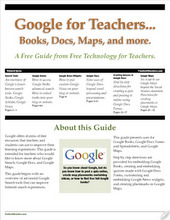
I have just started investigating what Google Docs can do for my room and have come across the Word Study template. Click on this link to go to an example of what I'm using in my class. After the spreadsheet appears, look at the menu at the bottom and click on Gadgets 1,2, and 3 to see how the words and definitions become flashcards, word scrambles and multi choice. My students really liked it. After you try it... let me know if you think this might work for you.

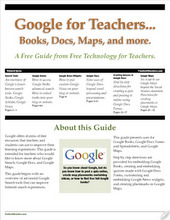
I have just started investigating what Google Docs can do for my room and have come across the Word Study template. Click on this link to go to an example of what I'm using in my class. After the spreadsheet appears, look at the menu at the bottom and click on Gadgets 1,2, and 3 to see how the words and definitions become flashcards, word scrambles and multi choice. My students really liked it. After you try it... let me know if you think this might work for you.
New ideas I picked up at CUE (Computer Using Educators)
Recently I attended the 2010 CUE Conference and was able to gather some great information. I'll try to share a few places to check out over a few blogs so that you don't get a technology headache. After one day full of presentations, I thought my brain might burst! But I was able to get some very cool information that also happens to be FREE! And we all know free is good!
I was lucky enough to attend a couple presentations by Jim Holland and Susan Anderson. They are educators in Texas and run a website with information on free resources. They also put their presentations on the website so feel free to browse through those. Their website is called Digital Goonies and after you check it out, you may want to join their newsletter.
Another great resource for educators is the Microsoft Education website. If you check out the left side, you will see links for lesson plans and resources. In the middle of the page you see the FREE TOOLS! Check out the WorldWide Telescope.
And of course, if you are interested in learning more about using technology in your classroom, check out CUE (Computer Using Educators) and our local affiliate Kern CUE. We'd love to have you as a member. We are newly active, 1 year now, and hope to bring you the 2nd annual Kern CUE Technology Conference on November 13, 2010. We are also discussing ways to give teachers free workshops to learn more ways to use technology effectively and efficiently in the classroom. Check out the Kern CUE website for current info. And don't worry... we aim for beginners, intermediates, and advanced users!
I was lucky enough to attend a couple presentations by Jim Holland and Susan Anderson. They are educators in Texas and run a website with information on free resources. They also put their presentations on the website so feel free to browse through those. Their website is called Digital Goonies and after you check it out, you may want to join their newsletter.
Another great resource for educators is the Microsoft Education website. If you check out the left side, you will see links for lesson plans and resources. In the middle of the page you see the FREE TOOLS! Check out the WorldWide Telescope.
And of course, if you are interested in learning more about using technology in your classroom, check out CUE (Computer Using Educators) and our local affiliate Kern CUE. We'd love to have you as a member. We are newly active, 1 year now, and hope to bring you the 2nd annual Kern CUE Technology Conference on November 13, 2010. We are also discussing ways to give teachers free workshops to learn more ways to use technology effectively and efficiently in the classroom. Check out the Kern CUE website for current info. And don't worry... we aim for beginners, intermediates, and advanced users!
Subscribe to:
Posts (Atom)
